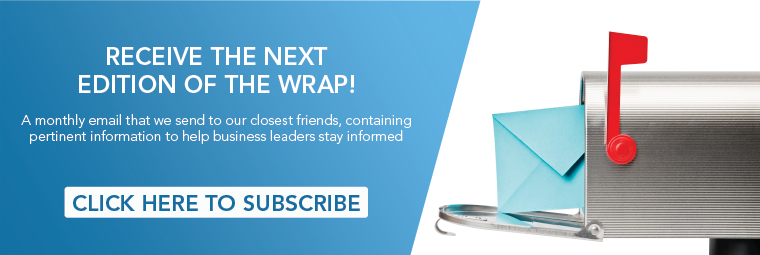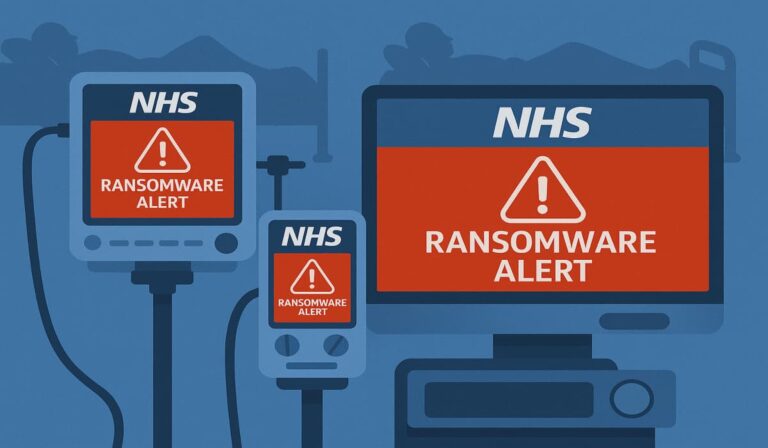In today’s fast-paced digital landscape, maximizing terminal efficiency can significantly boost productivity.
This article explores the powerful tools of aliases and functions, offering practical insights into how these features can streamline the command line experience.
From simplifying complex commands to creating advanced functions for routine tasks, we will guide you through their creation, management, and integration into daily workflow.
By the end, you’ll be equipped with the knowledge to navigate your terminal with newfound ease and effectiveness.
Key Takeaways:
Table of Contents
- 1 Key Takeaways:
- 2 What are Aliases and Functions?
- 3 Creating and Managing Aliases
- 4 Using Functions to Boost Efficiency
- 5 Integrating Aliases and Functions in Your Workflow
- 6 Common Pitfalls and Troubleshooting
- 7 Further Reading and Resources
- 8 Frequently Asked Questions
- 8.1 What are aliases and how can they enhance terminal productivity?
- 8.2 How can I create aliases?
- 8.3 Can aliases be used for more than just commands?
- 8.4 What are functions and how do they differ from aliases?
- 8.5 How can I use functions to enhance my terminal productivity?
- 8.6 Do aliases and functions work in all terminals?
Understanding the Importance of Terminal Efficiency
Understanding the significance of terminal efficiency is essential for both developers and users who depend on command-line tools to manage their workflows effectively. An efficient terminal environment reduces the time spent on repetitive tasks, enabling users to concentrate on critical aspects of their projects and enhance their overall productivity.
By employing various shortcuts and command techniques, developers can significantly streamline their processes. For example, utilizing keyboard shortcuts can eliminate the need for repeated mouse navigation, while scripting common sequences can conserve time on repetitive commands.
Fostering command-line proficiency not only facilitates a smoother workflow but also promotes the automation of mundane tasks, resulting in a more organized environment. The integration of tools such as aliases and custom scripts can further enhance operational speed.
Ultimately, these practices not only improve efficiency but also enable developers to allocate their valuable time to innovative problem-solving and more complex project demands.
What are Aliases and Functions?
Aliases and functions serve as essential tools within the command-line interface, allowing users to optimize their interactions with the terminal. These features enhance productivity and efficiency in workflows by enabling the creation of custom shortcuts and encapsulating complex command sequences.
As a result, developers can substantially decrease the amount of typing necessary, thereby automating routine tasks and improving their overall experience with the command line.
Defining Aliases: Simplifying Commands
Aliases serve as shortcuts for longer commands, enabling users to simplify their command-line interactions and execute frequently used commands more swiftly and efficiently within their terminal environments. By defining these aliases, users can significantly enhance their productivity and streamline their workflows on both MacOS and Linux systems.
For example, if a user often navigates to a specific project directory, they can create an alias such as `alias proj=’cd ~/path/to/project’`. This allows the user to enter `proj` instead of typing the full path each time, facilitating quicker access to the desired folder.
To create an alias, the user simply needs to add the relevant command to their shell configuration file, such as `.bashrc` or `.zshrc`, followed by reloading the file to apply the changes.
The advantages of utilizing aliases extend beyond mere convenience; they also minimize the potential for errors and conserve time, allowing users to concentrate more effectively on their tasks rather than becoming preoccupied with repetitive command-line inputs.
Defining Functions: Enhanced Command Capabilities
Functions in the command-line environment provide enhanced capabilities that extend beyond the basic functionality of simple aliases. They enable users to create intricate command sequences that can accept parameters and execute multiple commands seamlessly. This advanced level of automation simplifies repetitive tasks and enables developers to customize their productivity tools to meet specific requirements.
In contrast to aliases, which serve primarily as shortcuts for longer commands or a set of commands, functions can incorporate logic and variables, allowing for dynamic behavior. For instance, a function can accept user input, process data based on predefined conditions, and generate corresponding output, thereby serving as a more powerful tool for scripting.
A pertinent example is a function designed to back up files. Instead of creating a static alias for a generic command, users can define a function that takes a directory path as an argument, automatically compressing and saving the files to a specified backup location. This ability to customize and efficiently automate tasks highlights the distinct advantages of functions over aliases in enhancing workflow productivity.
Creating and Managing Aliases
The creation and management of aliases is essential for optimizing productivity within terminal environments, such as MacOS or Linux. By implementing a carefully considered alias strategy, users can streamline their command usage and minimize repetitive typing, ultimately enhancing their overall workflow.
How to Create Your First Alias
Creating your first alias in the terminal is a straightforward process that can significantly enhance productivity by facilitating the execution of commands with greater ease and speed. Whether utilizing MacOS or Linux, the establishment of an alias can be accomplished in just a few simple steps.
This functionality not only conserves time but also diminishes the likelihood of errors, rendering complex command sequences far more manageable. Rather than typing lengthy command lines repeatedly, a concise word or abbreviation can efficiently accomplish the task at hand.
To begin, it is advisable to open the terminal and become acquainted with a fundamental command: the ‘alias’ command. This command enables the user to define a new shortcut for any existing terminal command, thereby simplifying access to frequently utilized functions.
For example, if one frequently navigates to a specific directory, an alias such as ‘alias gohome=\”cd ~/Documents/\”‘ can be created. With this minor customization, command execution becomes more intuitive and efficient.
Best Practices for Naming Aliases
Adopting best practices for naming aliases is essential for maintaining an organized and efficient terminal environment, enabling users to quickly recall and utilize their shortcuts effectively. Thoughtfully named aliases contribute to enhanced productivity and minimize confusion when executing terminal commands.
To achieve this, users should prioritize the use of clear and descriptive names that accurately reflect the functionality of each alias. For example, rather than selecting cryptic abbreviations, opting for names that clearly indicate their purpose—such as ‘listall’ for a comprehensive directory listing—can significantly improve usability.
Consistency is also critical when managing a large number of aliases; adhering to a uniform naming convention can facilitate effective categorization and expedite the user’s workflow. By maintaining an organized and systematically named set of aliases, users can increase efficiency and cultivate a more streamlined terminal experience.
Commonly Used Aliases for Frequent Tasks
There are several commonly utilized aliases that can substantially enhance productivity by streamlining frequent tasks within the terminal environment. These aliases make command execution more efficient and intuitive. Understanding and implementing these aliases can save users significant time and effort in their daily workflows.
For example, an alias such as ll can be established as a convenient shorthand for ls -la, enabling users to list directory contents in a detailed format with minimal keystrokes. Similarly, an alias for git status could be created as gs, thereby optimizing version control workflows.
Users can implement these aliases in their bash or zsh configuration files—namely .bashrc or .zshrc—which ensures that they are integrated into the shell environment each time it starts.
By employing such custom shortcuts, users can significantly reduce the time required to input repetitive commands and minimize the potential for errors, resulting in a more efficient command-line experience.
Using Functions to Boost Efficiency
Utilizing functions effectively can enhance efficiency and productivity in terminal operations, allowing developers to execute complex tasks with ease and flexibility.
By designing functions that encapsulate multiple commands and accept parameters, users can streamline their workflows and significantly reduce the time required for their development processes.
How to Write Simple Functions
Writing simple functions in the terminal serves as an effective method for automating repetitive tasks and enhancing productivity. This approach enables users to execute complex operations with minimal input. Mastery of the syntax and structure of functions creates numerous opportunities for streamlining command-line interactions.
By investing time in learning how to create these beneficial scripts, individuals can significantly reduce the likelihood of errors and conserve valuable time during repetitive workflows. The easy accessibility of such functions facilitates better organization of commands, allowing users to manage their tasks efficiently without the need to sift through extensive command histories.
For those seeking to advance their command-line skills, a thorough understanding of functions is essential. This knowledge not only simplifies the coding process but also enables users to accomplish more in less time, ultimately fostering a more efficient working environment.
Advanced Functions for Complex Tasks
Advanced functions in the terminal provide users with the capability to address complex tasks that involve multiple commands and parameters, serving as a powerful tool for automation and enhanced productivity. By utilizing these advanced function capabilities, developers can significantly reduce manual effort and optimize their workflows.
These functions enable users to encapsulate intricate procedures, allowing them to execute a series of commands with a single invocation. For example, a developer may create a function to automate database backups that not only copies files but also compresses and logs the operation, all within a single step.
Such efficiencies are essential in a fast-paced environment, as they minimize the risk of human error and allocate time for more critical activities. By acknowledging the significance of these advanced functions, terminal users can fully leverage the potential of automation, thereby enhancing overall operational effectiveness.
Examples of Useful Functions
Numerous functions are available that can significantly enhance productivity and streamline terminal operations, enabling users to automate repetitive tasks and manage their workflows more effectively. Mastering the implementation of these functions can save developers considerable time and effort.
For instance, creating aliases for frequently used commands can markedly reduce typing time, facilitating the execution of commonly run scripts with straightforward keywords. Additionally, utilizing functions such as grep enables powerful text searching within files, allowing for rapid data extraction and content verification.
Incorporating shell scripts to automate backups or deploy applications can further enhance workflow consistency. These practices not only simplify daily operations but also enable users to concentrate on more complex problem-solving tasks, ultimately increasing overall efficiency within a terminal environment.
Integrating Aliases and Functions in Your Workflow
Integrating aliases and functions into one’s workflow is essential for maximizing the efficiency and productivity of terminal operations, facilitating a seamless command execution experience.
By configuring the terminal environment to effectively utilize both tools, individuals can establish a robust productivity-enhancing setup tailored to their specific needs.
Setting Up Your Shell Configuration
Setting up your shell configuration is a crucial step in ensuring that aliases and functions are effectively utilized within your terminal environment, ultimately enhancing productivity and streamlining command execution. Proper configuration of your shell facilitates a seamless user experience and maximizes the advantages of using these tools.
While the process may initially appear complex, it becomes more manageable when broken down into discrete steps, making it accessible to individuals regardless of their technical background.
To commence, it is essential to identify the shell in use, such as Bash or Zsh, as each has specific configuration files like .bashrc or .zshrc. Once the appropriate file has been located, adding custom aliases—for instance, ‘alias ll=”ls -la” for a more detailed directory listing—can significantly decrease typing time for frequently used commands.
Furthermore, implementing functions enables users to create more complex command sequences, such as a function that updates multiple software packages with a single command.
Adhering to best practices, it is advisable to include comments within your entries for clarity and maintainability, ensuring that both you and others can easily comprehend the configurations in the future.
Combining Aliases and Functions for Maximum Productivity
The effective combination of aliases and functions can significantly enhance productivity in terminal operations, fostering a powerful synergy that simplifies command execution and automates repetitive tasks. By utilizing both tools, users can develop a highly efficient command-line environment that is tailored to their specific workflow.
For example, consider a situation where one frequently needs to navigate to a particular project directory and execute a build command. Creating an alias for the directory can expedite this process, while a function can automate the build operation, enabling a single command to both change the directory and initiate the build.
This approach not only minimizes the number of keystrokes required but also decreases the potential for errors. Use cases such as batch file processing or regularly scheduled backups greatly benefit from this methodology, as users can define complex sequences in a streamlined manner, thereby enhancing overall productivity and ensuring consistency in command execution.
Common Pitfalls and Troubleshooting
Identifying common pitfalls and troubleshooting issues related to aliases and functions is essential for maintaining a productive terminal environment. This understanding aids users in circumventing potential obstacles that may impede their workflows.
By comprehending these challenges, users can effectively manage their terminal configurations and enhance overall productivity.
Identifying Common Issues with Aliases and Functions
Identifying common issues associated with aliases and functions can significantly enhance productivity within a terminal environment, allowing users to swiftly address problems that may arise during command execution. A comprehensive understanding of these issues enables users to streamline their workflows and maintain operational efficiency.
Common issues include name conflicts, which occur when an alias or function shares a name with an existing command. This overlap can lead to confusion and unintended consequences. Another prevalent problem pertains to visibility scope, where aliases may not function as expected in scripts or subshells due to the handling of environment variables. Such issues can result in frustrating delays and errors that impede overall productivity.
To mitigate these challenges, users should regularly review their aliases and functions for clarity, employ unique naming conventions, and utilize comments within scripts to document their intentions. Additionally, engaging in consistent version control practices can facilitate the tracking of changes and allow for reverting to previous configurations if issues arise.
Debugging and Optimizing Your Commands
Debugging and optimizing commands in the terminal is crucial for maintaining a productive workflow, ensuring that aliases and functions operate as intended while enhancing the overall command-line experience. By identifying inefficiencies and rectifying errors, users can significantly improve their interactions within the terminal.
Employing various techniques can streamline the process of debugging issues and optimizing performance. For example, testing aliases by invoking them in a subshell can help ascertain whether they execute the intended commands without unintended side effects. Additionally, incorporating constructive logging within functions facilitates the tracking of inputs and outputs, making it easier to identify any discrepancies.
Utilizing command options such as ‘set -x’ for tracing can provide valuable insights into the sequence of command execution. By routinely auditing these aliases and functions, individuals can maintain a clean and efficient terminal environment, thereby reducing friction and enhancing productivity during command-line tasks.
Further Reading and Resources
Individuals seeking to enhance their understanding of terminal productivity, aliases, and functions will find a wealth of resources and tools designed to improve their skills and streamline workflows.
Engaging with these materials can yield valuable insights and techniques to optimize the command-line experience effectively.
Recommended Tools and Plugins for Terminal Productivity
Utilizing recommended tools and plugins can significantly enhance terminal productivity by providing users with additional functionalities and streamlined workflows that complement the use of aliases and functions. These tools facilitate the automation of processes and simplify command execution.
By incorporating plugins such as ‘Oh My Zsh’ or ‘Fish Shell’, users can take advantage of features including advanced autocompletion, syntax highlighting, and robust scripting capabilities. For macOS users, ‘iTerm2’ offers a highly customizable terminal experience, complete with split panes and profiles, while Linux users can benefit from ‘Tmux’ for effective session management and improved multitasking.
Furthermore, tools like ‘fzf’ integrate seamlessly with existing commands, enabling users to perform fuzzy searches through files and commands with ease. These tools not only enhance efficiency but also enable users to design tailored workflows that merge their personalized aliases and functions with advanced features, resulting in a truly customized terminal experience.
Links to Community Resources and Guides
Accessing community resources and guides can provide essential support for individuals seeking to enhance their terminal productivity through the effective utilization of aliases and functions. These resources frequently encompass tutorials, forums, and collaborative platforms where users can exchange insights and solutions.
Engaging with these communities enables individuals to access a wealth of shared knowledge, facilitating the learning of both fundamental and advanced techniques that can streamline their workflows. Websites such as Stack Overflow, GitHub discussions, and specialized subreddits serve as excellent venues for posing questions and obtaining feedback from experienced users.
Additionally, comprehensive guides available on platforms like Medium and Dev.to deconstruct complex concepts into more digestible formats. Encouraging active participation in these communities will not only enhance one’s skill set but also foster connections with fellow learners, thereby making the journey toward terminal mastery both more enjoyable and productive.
Contributing to the Community
Contributing to the community focused on terminal productivity can significantly enhance one’s understanding and provide valuable insights while assisting others in optimizing their use of aliases and functions. Sharing knowledge and experiences fosters collaboration and innovation within the developer community.
By writing tutorials, individuals can clarify complex concepts, making them accessible to both newcomers and experienced users. Sharing scripts not only demonstrates personal creativity but also enables others to build upon existing ideas, forming a comprehensive network of solutions that address common challenges.
Actively participating in forums creates opportunities to discuss unique problems and seek advice, thereby reinforcing a culture of support and collective advancement. Engaging in these activities not only deepens one’s expertise but also cultivates a network of like-minded individuals who are committed to learning and growing together in the continually evolving landscape of terminal usage.
Frequently Asked Questions
What are aliases and how can they enhance terminal productivity?
Aliases are short, customized commands that can be used in place of longer, more complex commands. By creating aliases for commonly used commands, you can save time and increase productivity in the terminal.
How can I create aliases?
To create an alias, use the command “alias [alias name]='[original command]’. For example, to create the alias “l” for the command “ls -al”, you would use “alias l=’ls -al'”.
Can aliases be used for more than just commands?
Yes, aliases can also be used for directory paths, making it easier to navigate to frequently used folders in the terminal.
What are functions and how do they differ from aliases?
Functions are similar to aliases in that they allow you to create custom commands. However, functions are more versatile and can include multiple commands and arguments.
How can I use functions to enhance my terminal productivity?
Functions can be used to automate complex or repetitive tasks, saving time and increasing efficiency in the terminal. They can also be used to create customized commands specific to your needs.
Do aliases and functions work in all terminals?
Yes, aliases and functions are supported by most commonly used terminals, including Bash, Zsh, and Fish.