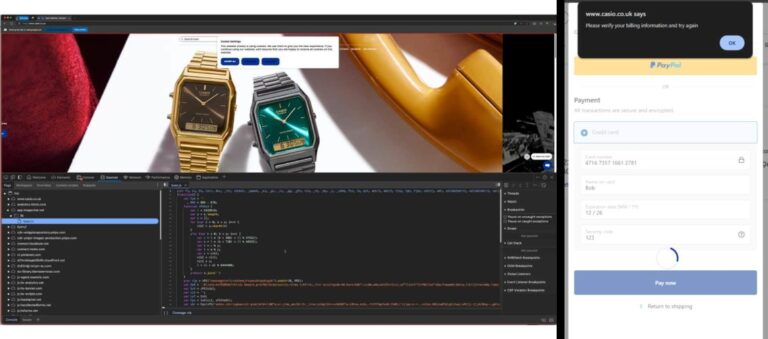In today’s digital landscape, effective network traffic monitoring and bandwidth analysis are crucial for maintaining optimal performance and security.
This guide covers using Iftop, a tool that simplifies monitoring network activity. From understanding its functionality and installation to exploring its features and comparing it with other tools, you will find the necessary information to harness Iftop for network management.
Learn how to enhance your network monitoring skills and troubleshoot effectively!
Key Takeaways:
Table of Contents
- 1 Key Takeaways:
- 2 What is Iftop?
- 3 Why Use Iftop for Network Traffic Monitoring?
- 4 Installation of Iftop
- 5 Using Iftop
- 6 Shortcut Keys for Interaction with Iftop
- 7 Options Available in Iftop Command
- 8 Comparing Iftop with Other Network Monitoring Tools
- 9 Common Troubleshooting Tips
- 10 Further Reading and Resources
- 11 Frequently Asked Questions
What is Iftop?
Iftop is a robust command-line tool utilized for monitoring network traffic on Linux systems, providing real-time bandwidth statistics for various network interfaces. This utility enables system administrators to visualize traffic communication by displaying the source and destination of data packets traversing the network.
Plus its intuitive interface, iftop is particularly notable for its capability to categorize traffic by specific protocols, including TCP, UDP, and SCTP. This functionality allows administrators to evaluate which services or applications are utilizing bandwidth. It provides detailed statistics that assist users in identifying unusual traffic patterns or potential security vulnerabilities within their network.
Furthermore, it can be configured to monitor specific ports or filter traffic based on user-defined criteria, facilitating a more detailed analysis of network performance.
With its interactive display, iftop enhances the network administrator’s awareness and improves overall network management capabilities.
Why Use Iftop for Network Traffic Monitoring?
Utilizing iftop for network traffic monitoring offers numerous advantages, particularly its capability to provide real-time insights into bandwidth usage and performance metrics directly from the command line. This tool equips system administrators with the means to identify high bandwidth consumption, troubleshoot network issues, and optimize data transmission effectively.
In contrast to GUI-based tools, which often demand considerable system resources and may hinder the monitoring process, iftop functions efficiently within a terminal environment. Its lightweight design not only conserves resources on the monitored system but also facilitates quick and responsive operations, even in environments with limited graphical interfaces.
The straightforward interface of iftop allows for the rapid interpretation of essential data, enabling prompt decision-making regarding bandwidth allocation. Through its real-time monitoring capabilities, users can oversee connections, detect anomalies, and thereby enhance overall network performance with ease, establishing it as a favored option for those dedicated to optimizing bandwidth.
Installation of Iftop
The installation of iftop varies according to the specific Linux distribution in use, including Debian, Ubuntu, CentOS, or Fedora. Each operating system employs distinct package management systems and repositories, making it imperative for system administrators to comprehend the installation process in order to effectively deploy this essential network monitoring tool.
For Debian or Ubuntu Linux
To install iftop on Debian or Ubuntu Linux, one can utilize the package manager to efficiently download and install the tool from the repository. This method streamlines the installation process, allowing users to commence monitoring network traffic with minimal configuration.
To begin, one should open a terminal window on the machine. It is imperative to update the package lists to ensure that the latest version is available. This can be accomplished by executing the command ‘sudo apt update’ for Ubuntu or Debian systems.
Subsequently, installing iftop is straightforward; one need only execute ‘sudo apt install iftop’. This command will retrieve the necessary files from the repository and complete the installation without the need for any additional configuration.
In cases where a version of Debian does not include iftop in the standard repository, it is advisable to enable the EPEL repository to gain access to the tool. This can be achieved by following the specific setup instructions pertinent to that repository.
For RedHat-based Linux (version 8 or below)
For RedHat-based Linux distributions, such as CentOS or Fedora (version 8 or below), the installation of iftop necessitates the prior activation of the EPEL (Extra Packages for Enterprise Linux) repository. This repository offers additional software packages that are not included in the default repositories. Once the EPEL repository is enabled, users can install iftop conveniently through the command line.
It is important to recognize the significance of the EPEL repository, as it enhances the fundamental capabilities of the system by providing a wide array of additional software packages not part of the core distribution.
To enable EPEL, users may execute the command ‘sudo yum install epel-release’ or ‘sudo dnf install epel-release’, depending on the package manager version they are utilizing.
Following the activation of this repository, users can seamlessly install iftop by running ‘sudo yum install iftop’ or ‘sudo dnf install iftop’. This straightforward installation process significantly facilitates effective monitoring of network traffic.
For RedHat-based Linux (version 9)
Installing iftop on RedHat-based Linux (version 9) involves a process that differs slightly from earlier versions, as it typically utilizes the built-in package manager without the necessity of enabling the EPEL repository. This improvement allows for a more streamlined installation process via the command line.
Users can initiate the installation by executing a command in the terminal. The first step is to ensure that the system’s package lists are updated, which can be accomplished by running ‘sudo dnf upgrade’.
Subsequently, the installation command is simply ‘sudo dnf install iftop’. It is important to note that, in contrast to previous versions that may have required additional repositories, version 9 simplifies this procedure, making it accessible for both experienced administrators and those who are new to the platform.
Individuals with experience in older distributions will appreciate this enhanced simplicity in managing network monitoring tools.
Using Iftop
Utilizing iftop requires a comprehensive understanding of its command options and the effective monitoring of network interfaces to gather bandwidth statistics.
This tool equips system administrators with critical insights into network traffic and performance metrics via the command terminal.
Basic Command Structure
The fundamental command structure for iftop enables users to initiate the monitoring process with ease, allowing for the specification of the desired network interface along with various command-line options to customize the display of bandwidth statistics. A thorough understanding of this command syntax is essential for effective network traffic monitoring.
For example, the command ‘iftop -i eth0’ designates the ‘eth0’ interface for monitoring, facilitating the prompt display of real-time bandwidth utilization. Users can enhance their monitoring experience by incorporating options such as ‘-n’, which prevents DNS resolution and presents IP addresses directly, thereby allowing for a more efficient analysis.
Additionally, utilizing the ‘-F’ option permits filtering by a specific subnet, thereby enabling focused monitoring of particular traffic patterns. By employing these commands, users can effectively track data usage and identify potential network issues, leading to more informed decisions regarding network management and optimization.
Understanding the Iftop Interface
The iftop interface offers a visual representation of bandwidth consumption by displaying real-time statistics of network traffic, including source-destination pairs and the volume of data transmitted. Proficiency in interpreting this command output is crucial for effectively analyzing network performance.
Users can observe essential components such as throughput, which illustrates the data transfer rate over a specified period, as well as cumulative data that indicates the total bytes exchanged. Notably, the interface distinguishes between inbound and outbound traffic through distinct color codes, facilitating the differentiation of various connections.
The flow of information is visualized through graphs that represent bandwidth usage over time, providing a comprehensive overview of network activity. Metrics such as total connections can be utilized to diagnose potential bottlenecks and identify bandwidth-intensive consumers, thereby enhancing effective network management.
Common Use Cases for Iftop
Iftop is employed in various scenarios by system administrators to effectively monitor bandwidth usage and assess network performance. Common applications include identifying bandwidth spikes, analyzing traffic patterns, and troubleshooting data transmission issues within the network infrastructure.
For instance, in the event of a sudden slowdown in network operations, this tool can assist in pinpointing which hosts are consuming excessive amounts of data, thereby enabling administrators to implement corrective measures. Iftop can also be integrated into regular monitoring routines to ensure optimal performance of web servers during peak traffic demands.
Furthermore, system administrators frequently utilize it to review historical traffic data, which aids in forecasting future capacity needs and ensures that resources are aligned efficiently with user requirements. In environments where multiple applications share bandwidth, iftop plays a vital role in identifying rogue processes or misconfigured systems that may inadvertently monopolize network resources.
1. Display Basic Bandwidth Usage
One of the primary use cases for iftop is to present fundamental bandwidth usage for real-time analysis of network performance. This capability enables system administrators to swiftly identify applications or services that are consuming significant network resources.
By executing the command in a terminal, they can easily access a live view of the current traffic traversing their network interfaces. This functionality not only facilitates the identification of bandwidth-intensive applications but also assists in diagnosing potential connectivity issues.
To enhance the visibility of the monitored data, options such as ‘-i’ allow for the specification of a particular interface, while ‘-n’ can be utilized to bypass DNS lookups for IP addresses, thus making the output cleaner and more focused on numerical data.
These configurations significantly improve the efficiency of monitoring ongoing bandwidth usage, rendering iftop an invaluable tool for those seeking to optimize their network performance.
2. Monitor Specific Connections
Iftop enables users to actively monitor specific connections, providing valuable insights into traffic patterns and helping with the identification of potential network issues associated with particular applications or user activities. This targeted monitoring is essential for effective bandwidth management.
By utilizing a range of command options, network administrators can filter results to concentrate on specific hosts or ports, facilitating a more comprehensive analysis of individual connections. For example, the use of the ‘-F’ option allows for the selection of individual network protocols, which is particularly beneficial when assessing the performance of specific applications.
Additionally, employing the ‘-i’ flag directs the tool to a designated network interface, thereby ensuring that pertinent traffic is monitored closely. These features not only enhance visibility into data flow but also give the power to users to take prompt corrective actions whenever anomalies are detected.
3. Analyze Traffic Over Time
Analyzing traffic over time using iftop allows system administrators to gain insights into long-term bandwidth usage trends and to identify recurring issues or spikes in data transmission. This practice is essential for maintaining network stability and for planning future bandwidth requirements.
By leveraging iftop’s real-time monitoring capabilities, administrators can observe live traffic patterns; however, for a comprehensive understanding, it is imperative to integrate logging options. Configuring iftop to log data for historical analysis enables the observation of traffic variations over extended periods, allowing for proactive measures to be implemented against potential bottlenecks.
Incorporating additional tools such as RRDTool or specialized log analysis software can further enhance the evaluation process by transforming raw data into visual graphs and trends. Understanding these performance metrics not only assists in capacity planning but also strengthens the overall security posture by identifying unusual traffic patterns or unauthorized access attempts.
Shortcut Keys for Interaction with Iftop
Iftop features a range of shortcut keys designed to enhance user interaction and facilitate navigation within the command terminal while monitoring network traffic. Acquainting oneself with these shortcut keys can significantly improve efficiency when utilizing the tool.
By utilizing these shortcuts, users can swiftly access various functionalities without the need to navigate through menus or re-enter lengthy commands. For example, the ‘s’ key enables users to sort the displayed information by source, while the ‘d’ key allows for sorting by destination. This immediate access to sorting functions not only conserves time but also give the power tos users to identify network issues more rapidly.
Furthermore, pressing the ‘t’ key toggles the display of traffic totals, offering a quick overview of data usage and supporting effective bandwidth management. Comprehending these keys allows users to make prompt decisions, ensuring that the monitoring of network performance is both efficient and effective.
Options Available in Iftop Command
Iftop provides a range of command options that enable users to tailor their monitoring experience and enhance the collection of bandwidth statistics. Familiarity with these options is crucial for conducting effective network analysis and troubleshooting.
Customizing Output and Display Settings
Customizing the output and display settings in iftop enables users to tailor the monitoring interface to align with their specific needs and preferences. Adjusting these parameters can significantly enhance visibility and facilitate the interpretation of bandwidth statistics.
By utilizing various command-line options, users can modify essential aspects of the display, including changing the sort order or adjusting the update interval to visualize data in a manner that aligns with their analytical approach. The -i flag, for example, allows for the selection of a specific network interface to monitor, while the -F option can be employed to establish filters based on IP addresses.
Additionally, the use of the -s command can modify the sampling frequency, thereby allowing for a more detailed observation over time. By considering individual monitoring preferences, these settings ultimately give the power to users to effectively evaluate network performance.
Sorting and Filtering Data
Sorting and filtering data in iftop allows users to concentrate on specific network traffic patterns and bandwidth statistics that are most pertinent to their analysis. This functionality proves particularly beneficial when managing scenarios of high bandwidth usage.
By utilizing various commands and options, users can customize the display to emphasize particular hosts, ports, or protocols that are consuming substantial resources. For example, the command “iftop -i eth0 -F 192.168.1.0/24” enables users to filter traffic specifically to and from a defined subnet, thereby isolating the most relevant data flows.
Additionally, sorting the output by source or destination can be achieved by pressing the ‘s’ or ‘d’ keys, which allows analysts to quickly assess bandwidth utilization attributed to specific entities. This detailed approach facilitates targeted investigations, ensuring that bandwidth anomalies can be promptly identified and addressed.
Comparing Iftop with Other Network Monitoring Tools
When evaluating network monitoring tools, a comparison of iftop with alternatives such as Nagios, Zabbix, and Cacti reveals distinct advantages and limitations associated with each tool in the management of bandwidth usage and performance metrics. A thorough understanding of these differences can assist system administrators in selecting the most suitable tool for their specific needs.
Iftop excels in real-time monitoring, offering immediate insights into current bandwidth usage, which is particularly beneficial for quick diagnostics. In contrast, Nagios provides robust alerting capabilities and an extensive range of plugins, making it well-suited for comprehensive IT infrastructure monitoring, although it does come with a steeper learning curve.
Zabbix is noteworthy for its ability to collect and analyze historical data, which facilitates long-term trend analysis; however, it may necessitate a more extensive initial setup. Cacti is recognized for its exceptional graphing capabilities, effectively visualizing network performance, although it does not offer the real-time monitoring features that iftop provides.
Ultimately, each tool serves a specific niche, and the choice of which to utilize should be determined by the operational context and monitoring requirements.
Common Troubleshooting Tips
Troubleshooting network performance issues necessitates a meticulous analysis and the appropriate tools, and iftop provides several features that can assist system administrators in this endeavor. Effective utilization of iftop can facilitate the prompt identification and resolution of bandwidth-related problems.
By enabling real-time monitoring of network interfaces, this utility assists in pinpointing abnormal spikes in bandwidth usage that may negatively impact overall performance. System administrators can leverage iftop’s intuitive display to identify which hosts are consuming the most resources, thereby isolating potential culprits behind performance slowdowns.
Furthermore, analyzing traffic patterns can yield insights into the presence of malicious activities or misconfigured applications, allowing for timely intervention. As users become increasingly proficient in interpreting iftop’s output, they can make informed decisions to optimize their network configurations and ensure smoother operations.
Further Reading and Resources
For individuals seeking to enhance their understanding of iftop and network monitoring, a variety of resources are available, including official documentation, community forums, and tutorials. Engaging with these materials can significantly improve one’s skills and knowledge in the effective utilization of iftop.
These resources encompass a broad spectrum of topics, ranging from basic installation instructions to advanced usage scenarios. The official iftop documentation offers comprehensive insights into command-line options, allowing users to customize their experience according to their specific needs.
Platforms such as Stack Overflow and the networking threads on Reddit host active discussions where users exchange troubleshooting tips and best practices. For those who prefer experiential learning, interactive tutorials from websites like DigitalOcean and Linuxize provide step-by-step guidance to facilitate a thorough understanding of iftop’s functionalities.
Additionally, numerous YouTube channels and webinars offer visual lessons and real-time analyses, making the learning process both engaging and comprehensive.
Frequently Asked Questions
What is network traffic monitoring and bandwidth analysis?
Network traffic monitoring and bandwidth analysis refers to the process of monitoring and analyzing the flow of data across a network, with the goal of understanding and optimizing bandwidth usage.
What is Iftop?
Iftop is a popular command-line tool used for real-time network traffic monitoring and bandwidth analysis on Unix and Linux systems.
How does Iftop work?
Iftop works by capturing and analyzing the packets of data flowing through a network interface and displaying a live report of the top bandwidth consumers.
What information does Iftop provide?
Iftop provides information on the source and destination IP addresses, ports, and the amount of data being transmitted in real-time.
What are some use cases for network traffic monitoring and bandwidth analysis using Iftop?
Iftop can be used to troubleshoot network performance issues, identify bandwidth hogs, and monitor the overall health of a network.
Is Iftop free to use?
Yes, Iftop is an open-source tool and is available for free under the GNU General Public License.