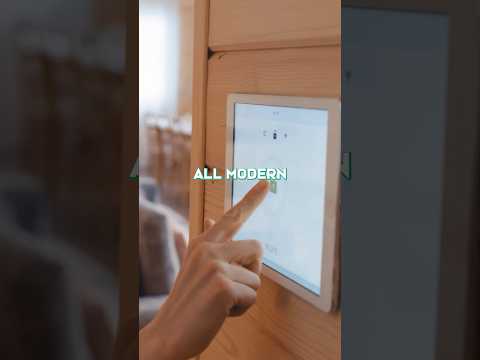In today’s digital landscape, the security of your WordPress site is more critical than ever.
With cyber threats continuously evolving, conducting regular vulnerability assessments is a vital step in safeguarding your online presence.
This guide covers using WPScan, a powerful tool for identifying vulnerabilities within your WordPress setup.
From the initial setup to understanding scan results and implementing best practices for security, you will learn everything needed to keep your WordPress site safe and secure.
Key Takeaways:
Table of Contents
Table of Contents
The following table of contents delineates essential sections pertaining to the assessment of WordPress vulnerabilities utilizing WPScan, encompassing all aspects from an introduction to WPScan to best practices for WordPress security.
This comprehensive guide is structured to assist users in navigating the critical elements necessary for maintaining a secure WordPress environment. Initially, readers will be presented with an introductory overview of this robust scanning tool, followed by a thorough examination of its distinctive features and functionalities.
Subsequently, the content will focus on practical methodologies for conducting vulnerability assessments and interpreting the resulting data. A dedicated section will address common vulnerabilities identified in WordPress installations and offer actionable recommendations for remediation.
Furthermore, best practices for enhancing WordPress security will be discussed, equipping users with strategies to effectively safeguard their websites against potential threats.
What is WPScan?
WPScan is a highly effective WordPress scanner that operates through a command-line interface, enabling security professionals and website owners to evaluate their WordPress installations for vulnerabilities and weaknesses.
This tool is particularly crucial in the continuously evolving landscape of cybersecurity, where threats can emerge swiftly. WPScan utilizes an extensive database of known vulnerabilities, allowing it to identify outdated plugins, themes, and core installations that may render a site susceptible to malicious attacks. By conducting regular scans, users can detect security loopholes prior to exploitation.
What sets WPScan apart from other tools is its specific focus on WordPress-related vulnerabilities, along with its user-friendly design, which makes it an invaluable asset for proactive security management and the establishment of a robust defense against potential breaches.
Importance of Vulnerability Assessment in WordPress
Conducting a vulnerability assessment in WordPress is essential, as it aids in identifying and addressing security weaknesses that may be exploited by external attackers, thereby protecting sensitive data and maintaining the integrity of the website.
Regular assessments not only identify potential threats but also ensure that any outdated plugins, themes, or core installations are updated in a timely manner. Neglecting these evaluations increases the risk of unauthorized access, data breaches, and significant downtime, all of which can severely impact user trust and SEO rankings.
Implementing consistent vulnerability checks contributes to a more robust security posture, enabling website owners to proactively manage risks before they escalate into more serious issues. Therefore, a continuous commitment to assessing vulnerabilities is vital for any WordPress administrator who is serious about safeguarding their site’s assets.
Setting Up WPScan
The process of setting up WPScan is relatively straightforward, provided that certain prerequisites are met to facilitate a smooth installation. These prerequisites include having a command-line interface environment and selecting an appropriate installation method.
Options for installation include:
- Homebrew for macOS
- Docker for containerized applications
- RubyGems for Ruby-based installations
Prerequisites for Installing WPScan
Before proceeding with the installation of WPScan, it is essential for users to ensure that their environment satisfies specific prerequisites. These include having a functional command-line interface and the appropriate presence of either Ruby or Docker, depending on the selected installation method.
These tools are critical as they provide the necessary platform for the application to function efficiently. A well-configured command-line interface facilitates straightforward navigation and command execution throughout the installation process. If users choose the Ruby installation method, it is imperative to verify that the correct version of Ruby is installed, as WPScan is developed using this programming language. Conversely, for users opting to utilize Docker, it is necessary to confirm that Docker is properly set up and operating without issues.
A thorough understanding of these requirements can significantly enhance the installation experience and reduce the likelihood of encountering troubleshooting challenges.
Installation Process
The installation process for WPScan can vary based on the selected platform and method; for example, users may install it on macOS using Homebrew, utilize Docker for a containerized approach, or install it via RubyGems for enhanced flexibility.
Each of these methods provides distinct advantages, allowing users to select the option that best aligns with their specific requirements and technical expertise. Homebrew simplifies the installation process by automating setup, making it particularly suitable for individuals who prefer a streamlined experience.
Conversely, Docker facilitates an isolated environment that can be easily replicated across various systems, which is especially beneficial for developers and system administrators. The RubyGems method offers a more hands-on approach, enabling users to manage dependencies in a more explicit manner.
Regardless of the chosen installation method, users should familiarize themselves with potential troubleshooting scenarios, such as addressing permission issues or updating dependencies, to ensure a seamless installation experience.
On macOS using Homebrew
Installing WPScan on macOS using Homebrew is a straightforward process that requires entering a series of commands in the terminal to download and install the latest version of the scanner. This powerful tool is vital for security professionals and web developers who need to assess their WordPress installations for vulnerabilities.
To begin, users should open their terminal and verify that Homebrew is installed by executing the command brew -v. If Homebrew is not installed, users may refer to the Homebrew website for detailed installation instructions. Once Homebrew is confirmed to be present, the command brew install wpscan should be entered to initiate the installation process.
Upon completion of the installation, executing wpscan --version allows users to confirm that WPScan has been installed correctly and is ready for use. Following these steps ensures an efficient setup while equipping users with the necessary tools to effectively manage WordPress security assessments.
Using Docker
Utilizing Docker for the installation of WPScan enables users to execute the scanner within an isolated environment, making it particularly suitable for testing and ensuring compatibility without impacting the host system.
This approach enhances security and simplifies dependency management, as Docker containers encapsulate all required libraries and configurations. To initiate the process, users must first have Docker installed on their machine. Once Docker is set up, they can retrieve the official WPScan image by executing the command docker pull wpscanteam/wpscan.
Subsequently, running WPScan is straightforward with the command docker run --rm -it wpscanteam/wpscan, which launches the scanner within the container. By leveraging the capabilities of Docker, users gain access to a consistent environment that is easily replicable, facilitating smoother updates and effective scalability without the complexities often associated with traditional installations.
From RubyGems
For individuals familiar with Ruby, installing WPScan via RubyGems presents an efficient method, requiring only a single command to integrate the scanner directly into the Ruby environment.
Ahead of initiating the installation process, it is imperative to ensure that both Ruby and the RubyGems package manager are installed on the system. Users can verify the installation by executing the commands ‘ruby -v’ and ‘gem -v’ in the terminal, which will display the respective versions if the installations are successful.
Once confirmed, the installation can be carried out using the command ‘gem install wpscan’. After installation, it is essential to verify its successful integration; this can be done by typing ‘wpscan –version’ to check for a response that includes the version number.
This confirmation step will indicate that WPScan is prepared for use, enabling efficient scanning of WordPress installations.
Accessing WPScan
Accessing WPScan is primarily accomplished through a command-line interface, allowing users to execute a range of scanning commands. This includes commands that necessitate the use of an API key, which provides enhanced functionality and access to the vulnerability database.
How to Access the WPScan Interface
To access the WPScan interface, users should open their terminal and enter specific commands to initiate the scanning process against the target website.
Once the terminal window is open, they should input the command wpscan --url TARGET_SITE, replacing TARGET_SITE with the actual URL they intend to scan. This command prepares the system for the scanning operation.
To enhance the effectiveness of the scan, users may include various options, such as --api-token, which enables access to the WPScan database, providing current vulnerability information.
For a more detailed examination, the --enumerate flag can be added to identify themes, plugins, and users associated with the site. By tailoring the command with these additional parameters, users not only improve the scanning experience but also facilitate a more comprehensive security assessment.
Adding an API Key for Enhanced Functionality
Incorporating an API key into WPScan significantly enhances its functionality, enabling users to access the extensive vulnerability database and utilize additional scanning features that elevate security assessments.
By obtaining this key, users gain access to advanced capabilities, including real-time updates on the latest vulnerabilities, which are essential for maintaining robust site security. To acquire the API key, users must register on the WPScan website, subsequently facilitating its integration into their tools.
This integration not only grants access to more comprehensive scan reports but also allows the utilization of premium features such as scheduled scans and customized vulnerability alerts, thereby ensuring that sensitive data remains safeguarded against emerging threats.
Understanding WPScan Command Structure
A comprehensive understanding of the WPScan command structure is essential for effectively leveraging the scanner’s capabilities.
Each command is specifically designed to perform particular tasks related to security assessments, including scanning for vulnerabilities and enumerating users, themes, and plugins.
Basic Command Structure Overview
The fundamental command structure of WPScan consists of a command accompanied by options and parameters that dictate the specific scanning actions to be executed on the target WordPress installation.
Understanding how to utilize this structure effectively can significantly enhance the security auditing process. When constructing a command, users typically begin with the ‘wpscan’ command itself, which serves as the entry point. Subsequently, various options, such as ‘–url’, enable the user to specify the target WordPress site.
Additional parameters, such as ‘–enumerate’, allow for further customization of the scan by targeting specific vulnerabilities, plugins, or themes. For example, employing ‘–enumerate p’ would initiate a scan for vulnerable plugins, which is invaluable for identifying potential security risks.
By mastering this command structure, individuals can tailor their scans to address specific security requirements effectively.
Using Common Commands for Vulnerability Scanning
Utilizing common commands in WPScan for vulnerability scanning enables users to efficiently assess their WordPress sites for known vulnerabilities and security weaknesses present in installed themes and plugins.
This process is essential for maintaining the integrity of the website, ensuring that potential threats are identified and addressed in a timely manner. By employing these commands, individuals can not only detect vulnerabilities but also gain a better understanding of their site’s overall security posture.
For instance, one frequently used command is ‘-u’, which allows users to specify the target URL, thus providing a foundation for subsequent scans. Another significant command is ‘–enumerate’, which lists all installed themes and plugins, facilitating the identification of outdated or vulnerable versions.
These tools are crucial for website owners seeking to strengthen their defenses against common exploits.
Enumeration Techniques
Enumeration techniques within WPScan are robust tools that enable users to collect comprehensive information regarding a WordPress installation. This includes data on user accounts, installed plugins, themes, and the underlying WordPress core, facilitating the identification of potential security vulnerabilities.
WordPress Core Enumeration
WordPress core enumeration in WPScan entails evaluating the version of the WordPress installation and identifying any known vulnerabilities associated with that specific version, which is essential for maintaining security.
This process plays a critical role in security assessments, as it enables website administrators and security professionals to identify potential weaknesses before they can be exploited by malicious actors. By systematically analyzing the WordPress core and its components, WPScan assists in identifying outdated software, thereby facilitating timely updates and patches.
The insights gained from the enumeration process not only provide a comprehensive understanding of specific vulnerabilities linked to a particular version but also inform best practices in security maintenance. Ultimately, this procedure serves as a proactive measure to enhance the overall security posture of a WordPress website.
User Enumeration
User enumeration in WPScan is a technique utilized to identify user accounts on a WordPress site, which may potentially expose usernames linked to vulnerabilities that could be exploited by attackers.
This method capitalizes on known weaknesses within the WordPress platform, allowing security professionals to gather essential information with relative ease. By identifying registered usernames, it becomes possible to pinpoint individuals who may be vulnerable to brute force attacks, thereby highlighting potential entry points for malicious actors.
The exposure of user information presents significant risks, as it can facilitate password guessing, phishing attempts, or social engineering tactics. Understanding the implications of user enumeration is critical for enhancing a website’s security posture, enabling site administrators to implement more robust authentication measures and better defend against potential exploits that may arise from this gathered data.
Themes Enumeration
Themes enumeration in WPScan is a process that focuses on identifying the themes currently installed on a WordPress site, enabling users to detect any known vulnerabilities associated with those themes.
This procedure is essential as it aids site administrators in assessing the security posture of their WordPress installations. By cataloging the themes, security professionals can cross-reference them against a database of known vulnerabilities, thereby identifying potential weaknesses that could be exploited by malicious actors.
Vulnerable themes can lead to unauthorized access, data breaches, or even complete site takeovers. Therefore, regular enumeration and risk assessments are critical not only for safeguarding the integrity of a site but also for enhancing overall user trust and experience.
Conducting these checks facilitates timely updates and patches, which are vital for maintaining robust security.
Plugins Enumeration
Plugins enumeration in WPScan identifies the active plugins in a WordPress installation, which is essential for detecting known vulnerabilities that may be exploited by attackers.
By systematically cataloging these plugins, the tool provides a comprehensive overview of the potential security risks associated with any specific configuration. This process not only highlights outdated or compromised plugins but also serves as a crucial initial step for site administrators and security professionals aiming to maintain robust website integrity.
The implications of effectively detecting such vulnerabilities are significant; they facilitate prompt actions to mitigate potential breaches, ensuring that the website remains protected against common exploits. Understanding which plugins present a threat enables webmasters to make informed decisions regarding necessary updates or alternatives, ultimately strengthening the entire WordPress ecosystem.
Media and Site Backup Enumeration
Media and site backup enumeration in WPScan involves a comprehensive assessment of media files and backup configurations within a WordPress site, aimed at identifying potential vulnerabilities associated with unprotected sensitive data.
This process is essential, as inadequately secured media files can expose personal information, proprietary content, or critical backups that, if compromised, could result in security breaches and unauthorized access.
By thoroughly evaluating these elements, administrators can identify vulnerabilities where attackers may exploit unprotected media directories or improperly configured backups. The importance of diligent backup configurations cannot be overstated; without robust backup practices, a site may be at risk of catastrophic data loss, particularly in the event of a cyber attack or accidental deletion.
Therefore, implementing proactive measures regarding media and backup enumeration is vital for ensuring the integrity and security of a WordPress site.
Interpreting WPScan Results
Interpreting the results of WPScan is critical for assessing the security posture of a WordPress site. The scan report delivers comprehensive information regarding identified vulnerabilities and recommends actionable steps for remediation.
Understanding the Scan Report
The scan report generated by WPScan provides a comprehensive overview of identified vulnerabilities, including detailed descriptions and recommendations for addressing security weaknesses.
Each section of the report is organized into critical components, highlighting vulnerabilities associated with specific plugins, themes, and the core WordPress installation. This structure effectively conveys insights into potential security risks. The report also includes severity scores for each vulnerability, enabling site administrators to prioritize their responses appropriately.
To address the findings, it is advisable to consider the following actions:
- Applying necessary updates and patches
- Removing unused plugins
- Adhering to the best practices recommended in the report to strengthen the site’s defenses
Understanding these elements can significantly enhance the overall security posture of a website.
Identifying Critical Vulnerabilities
Identifying critical vulnerabilities in the WPScan results is essential for prioritizing security efforts, as these vulnerabilities represent the highest risk to the WordPress installation and necessitate immediate attention.
To determine which vulnerabilities require urgent action, it is important to review the severity ratings outlined in the scan report. Each entry typically includes a CVSS score, which serves as a metric for assessing the potential impact on the website’s security.
A thorough examination of the context surrounding each vulnerability—such as its effect on core plugins or themes in use—can further elucidate its significance. By synthesizing these factors, one can effectively categorize threats and establish a comprehensive remediation plan.
Prompt action not only mitigates risks but also prevents potential breaches, thereby safeguarding sensitive data and preserving user trust.
Best Practices for WordPress Security
Implementing best practices for WordPress security is essential for protecting against vulnerabilities and ensuring the longevity of your website. This includes conducting regular vulnerability assessments and considering supplementary security measures that extend beyond the use of WPScan.
Regular Vulnerability Assessments
Conducting regular vulnerability assessments using WPScan represents a proactive strategy for maintaining the security of WordPress sites. This approach aids in identifying new vulnerabilities that may emerge due to updates and installations.
These assessments not only enable site administrators to address potential weaknesses before they can be exploited, but they also play a crucial role in ensuring ongoing compliance with established security standards. By implementing these assessments on a regular schedule—such as weekly or monthly—website owners can remain vigilant against emerging threats and vulnerabilities.
Integrating these assessments into a comprehensive security strategy that includes timely updates, strong password policies, and user education can establish a robust defense. Additionally, employing automated tools in conjunction with manual checks can streamline this process and enhance long-term security, thereby ensuring that the website remains resilient against cyberattacks.
Additional Security Measures Beyond WPScan
While WPScan serves as a powerful tool for identifying vulnerabilities, it is imperative to implement additional security measures to achieve comprehensive WordPress security. These measures should include practices such as strong password protection and regular updates to the WordPress platform.
Incorporating robust security plugins alongside WPScan can significantly enhance overall protection. These plugins typically offer features such as firewall protection, malware scanning, and prevention of brute force attacks, providing an additional layer of defense.
Effectively managing user permissions is crucial to ensure that only trusted individuals have access to sensitive areas of the site. Additionally, regularly backing up site data is vital, as it facilitates prompt recovery in the event of a security breach or data loss.
Collectively, these strategies establish a multi-layered security approach that fortifies the resilience of WordPress sites against a range of potential threats.
Frequently Asked Questions
This section provides answers to frequently asked questions pertaining to WPScan and its application in WordPress security, offering clarification on common uncertainties encountered by users.
Common Queries About Using WPScan
Common inquiries regarding the utilization of WPScan typically focus on its functionalities, installation procedure, and the interpretation of scan results. It is essential to address these concerns to ensure effective use of the tool.
Users frequently seek information on the specific types of vulnerabilities that WPScan is capable of detecting, including outdated plugins, themes, or core installations. Additionally, questions regarding the installation prerequisites and the process of configuring the tool across various operating systems are prevalent.
Understanding how to interpret scan results is of equal importance; users often require clarification on identifying high-risk vulnerabilities, recommended remedial actions, and best practices for enhancing their site’s security following a scan. By addressing these common inquiries, WPScan can be utilized more effectively to protect WordPress sites against potential threats.
Tips for New Users of WPScan
For new users of WPScan, understanding the fundamental operations and best practices is essential for maximizing the tool’s effectiveness in conducting security assessments on WordPress sites.
Familiarity with the user interface and various functionalities will enable users to efficiently identify vulnerabilities and security gaps. Regular scanning is imperative, as WordPress websites are often targeted by cyber threats.
Users should consider scheduling automatic scans to ensure consistent monitoring of their sites. Additionally, becoming acquainted with WPScan’s comprehensive reporting features facilitates a thorough analysis of vulnerabilities, allowing users to prioritize necessary security measures.
Utilizing community resources and support forums can provide valuable insights and advice from experienced users, contributing to a more secure WordPress experience.
Summary of Key Points
The key points derived from this discussion underscore the significance of conducting regular vulnerability assessments, effectively utilizing WPScan, and implementing comprehensive security strategies to safeguard WordPress sites from potential threats.
By employing WPScan, website owners can proactively identify vulnerabilities within their WordPress installations, facilitating timely remediation of issues before they can be exploited. This tool conducts scans for common vulnerabilities such as outdated plugins, themes, and core files, which are frequently targeted by malicious actors.
Staying informed about the latest security trends and threats is essential for effectively protecting one’s digital presence. A robust approach that incorporates frequent scans, routine updates, and user education will strengthen WordPress sites against potential attacks, ensuring that critical data remains secure and enhancing overall website integrity.
Encouragement to Regularly Assess and Secure WordPress Sites
It is imperative for website owners to routinely assess and secure their WordPress sites utilizing WPScan and other security measures to remain proactive against vulnerabilities and potential threats.
By conducting these assessments, they can identify weaknesses before they are exploited by malicious actors, thereby ensuring that their online presence remains robust and trustworthy. Regular updates and security checks not only strengthen the website against attacks but also enhance user confidence, resulting in improved engagement.
Emphasizing the importance of utilizing comprehensive tools such as WPScan enables site owners to maintain ongoing vigilance and adapt swiftly to emerging threats.
Ultimately, proactive security practices are essential for safeguarding both valuable data and the site’s reputation. It is important to recognize that the digital landscape is continually evolving, and staying informed is crucial for thriving in a secure environment.
Future of WordPress Security
The future of WordPress security is becoming increasingly intricate as new vulnerabilities arise and security practices continue to evolve. It is essential for website owners to understand these trends in order to safeguard their installations effectively.
Tools such as WPScan play a critical role in this evolving landscape, providing valuable support in identifying and addressing security threats.
Frequently Asked Questions
What is WordPress vulnerability assessment with WPScan?
WordPress vulnerability assessment with WPScan is a security tool used to scan WordPress websites for known vulnerabilities. It is designed to help website owners and developers identify and address security issues that could potentially be exploited by hackers.
How does WPScan work?
WPScan uses a database of known WordPress vulnerabilities to scan a website’s core files, themes, and plugins. It also performs brute force attacks to test for weak login credentials. The results are then displayed in an easy-to-read report, allowing users to quickly identify and address any security issues.
Is WPScan free to use?
Yes, WPScan is a free and open-source tool. However, there is a premium version available that offers additional features such as real-time monitoring and alerting.
Can WPScan guarantee that my website is secure?
No, WPScan is just one tool in a comprehensive security strategy. While it can help identify known vulnerabilities, it cannot guarantee that your website is completely secure. It is important to regularly update your WordPress core, themes, and plugins, as well as use strong login credentials to minimize the risk of a security breach.
Can WPScan be used on any WordPress website?
Yes, WPScan can be used on any WordPress website, as long as you have the necessary permissions to scan the site. It is especially useful for website owners and developers who want to proactively address potential security issues.
Is WPScan difficult to use?
WPScan is designed to be user-friendly and does not require advanced technical knowledge to use. However, it is always recommended to have a basic understanding of WordPress and website security before using any security tool.